I know I don't usually discuss technology or personal issues on my blog, but I think this is important for Mac and Dvorak users who want to use a top-notch keyboard as TypeMatrix 2030. TypeMatrix is a very comfortable keyboard with keys arranged in a rectangular pattern (not staggered - like the 1800 - type keyboards still on the market). It is very comfortable, and when using the Dvorak layout, you can save thousands of hours typing very quickly and reducing RSI injuries.
The problem for the Mac users is that the Cut, Copy and Paste buttons in don't work on TypeMatrix.
There are three solutions - all include installing the newest version of KeyRemap4MacBook. You can find it here. Note: install version 7.0.38 or later, not the version 7.0.0 which is available in the source code section (as of now, Jan 13, 2011). More info about the software - here.
Option 1 (recommended): The latest version of KeyMap4MacBook has been modified to make this a breeze.
First install KeyMap4MacBookPro. Make sure you are in Dvorak layout in Mac OS X. This can be done in Language & Text. Select Input Sources tab and Select Dvorak. Then:
a) Open System Preferences. Select Keyboard. Under Keyboard Tab, select modifier keys. Make sure you select USB Keyboard from the top drop down box. Replace Option with Command and Command with Option. This way the Command key (⌘), which is very much used on Mac OS X is the key labeled alt on TypeMatrix (both on the left and on the right). The Option key (⌥) becomes the key labeled start on the bottom row on the left.
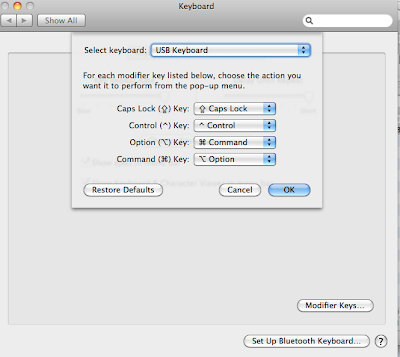
b) Open KeyRemap4MacBook (it is in System Preferences, at the bottom, under Other).
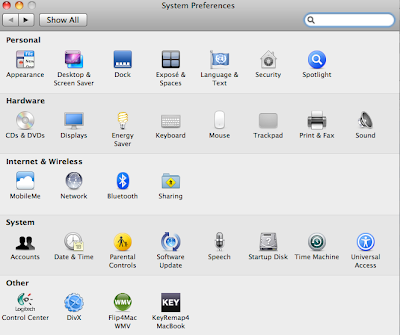 c) type typematrix in the KeyRemap4MacBook search box. Select the bottom option.
c) type typematrix in the KeyRemap4MacBook search box. Select the bottom option.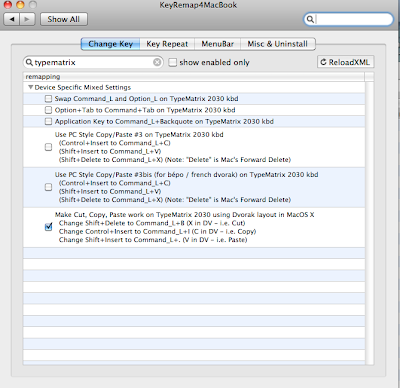
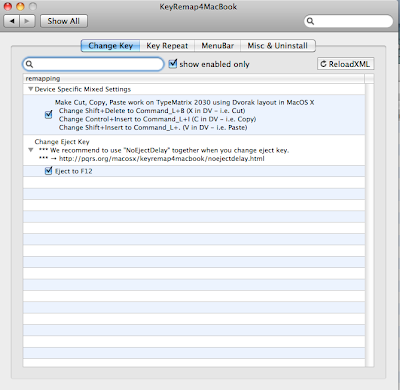
On KeyRemap4MacBook there are instructions to ensure there is no delay in ejecting the disk. See the link here.
e) Now there is 1 tweak left (please skip this step if you don't want to use F12 to eject the CD tray):
Remap Dashboard to other F key. I used F6. Go to System Preferences, Keyboard and select Keyboard, then Select Keyboard Shortcuts tab.
Go to the first option on the left pane: Dashboard & Dock. Double click on Dashboard option on the right. As the line gets highlighted in blue, click F6 (or whatever you want to map it to).
Done!
This way you can use Dvorak on your Mac, directly from Mac OS X, without any other changes. It will work perfectly every time. Your OS X will have the Dvorak layout and you need no other options from the keyboard.
Option 2 (not recommended): Install KeyRemap4MacBook. Set the language in Mac OS X to American (that is QWERTY) and set the TypeMatrix on Dvorak using the hardware switch. The disadvantage is that you have to set it to Dvorak on TypeMatrix every time you turn on the computer on. That can be annoying after a while.
Here are the settings in KeyRemap4MacBook:

Option 3 (not recommended): Use Dvorak - Qwerty ⌘ language in Mac OS X. So there is no need to use TypeMatrix hardware switch.
This way the Operating system knows that it is in Dvorak, but once Command (⌘) key is pressed, the OS behaves like QWERTY - so all the usual shortcuts are in the same position as they are on QWERTY.
Use the same settings in KeyRemap4MacBook as in option 2.
This way, the Cut, Copy and Paste dedicated keys on TypeMatrix work, but you have weird shortcuts that don't make any sense for any Dvorak user.


1 comment:
Thanks a bunch, very appreciated!
I was sort of disappointed by the fact that it was changing also laptop's keyboard layout, but well... I'll have to live with it! :-)
Thanks! - F
Post a Comment